In today’s data-driven world, handling large datasets efficiently is a crucial skill. Microsoft Excel offers powerful functions to search through extensive data quickly and accurately. Whether you’re looking for specific values, performing advanced lookups, or filtering large lists, these Excel functions will significantly enhance your productivity.
1. VLOOKUP() – Vertical Lookup
Use Case: Searching for a value in the first column of a range and returning a corresponding value from another column. This is one of the most useful excel functions for searching large datasets when working with structured tables where data is arranged in columns, but it has limitations—it only searches from left to right and requires an exact match unless using an approximate search.
Formula:
=VLOOKUP(lookup_value, table_array, col_index_num, [range_lookup])Example: Suppose you have a product database where column A contains product IDs and column C contains prices. You can find the price of a product by its ID:
=VLOOKUP(A2, B2:D1000, 3, FALSE)This searches for the value in A2 within column B and returns the corresponding value from the third column in the range. If the value isn’t found, it returns an error.
2. HLOOKUP() – Horizontal Lookup
Use Case: Similar to VLOOKUP, but searches in rows instead of columns. It is useful for looking up data in a transposed format, such as years as column headers.
Formula:
=HLOOKUP(lookup_value, table_array, row_index_num, [range_lookup])Example: If you have a dataset where row 1 contains years and row 2 contains sales figures, you can use HLOOKUP to retrieve sales for a specific year:
=HLOOKUP(2023, A1:Z2, 2, FALSE)Unlike VLOOKUP, it requires a structured format where lookup values are in the first row.
3. INDEX() + MATCH() – A More Dynamic Lookup
Use Case: Provides a more flexible and efficient alternative to VLOOKUP. Unlike VLOOKUP, INDEX and MATCH allow lookups in any column, not just the first one. This combination also performs better with large datasets since it does not require searching from left to right.
Formula:
=INDEX(return_range, MATCH(lookup_value, lookup_range, match_type))Example: Retrieve an employee’s department based on their name:
=INDEX(B2:B1000, MATCH(D2, A2:A1000, 0))Here, MATCH() finds the row position of the name in column A, and INDEX() returns the corresponding department from column B. Unlike VLOOKUP, INDEX/MATCH is not constrained by column order.
4. XLOOKUP() – The Ultimate Lookup Function (Excel 365 & 2019)
Use Case: Replaces VLOOKUP, HLOOKUP, and INDEX/MATCH with better performance, flexibility, and error handling. Unlike VLOOKUP, it can search both forward and backward, eliminating limitations of traditional lookup functions.
Formula:
=XLOOKUP(lookup_value, lookup_array, return_array, [if_not_found], [match_mode], [search_mode])Example: Find an employee’s salary based on their name, with a custom message if not found:
=XLOOKUP(D2, A2:A1000, C2:C1000, "Not Found")This function searches column A for D2 and returns the corresponding value from column C, handling errors gracefully.
5. FILTER() – Extracting Relevant Data
Use Case: Returns an array of values that meet specific criteria, making it useful for dynamic filtering. Unlike lookup functions, it returns multiple values rather than just one.
Formula:
=FILTER(array, include, [if_empty])Example: Extract all sales above $5000 from a dataset:
=FILTER(A2:C1000, C2:C1000>5000, "No Results")This function dynamically pulls all rows where column C values exceed 5000, making it ideal for real-time analysis.
6. SEARCH() & FIND() – Text-Based Searches
Use Case: Find the position of a substring within a text string. SEARCH() is case-insensitive, while FIND() is case-sensitive. These functions are useful when working with text-heavy datasets.
Formula:
=SEARCH(find_text, within_text, [start_num])
=FIND(find_text, within_text, [start_num])Example: Find the position of “Sales” in a text entry:
=SEARCH("Sales", A2)If “Sales” appears in A2 at position 5, the function returns 5. SEARCH() allows wildcard characters, making it more flexible.
7. COUNTIF() & COUNTIFS() – Counting Matches
Use Case: Count occurrences of specific values in a dataset, either based on one or multiple criteria. Ideal for analyzing data distributions.
Formula:
=COUNTIF(range, criteria)
=COUNTIFS(range1, criteria1, range2, criteria2, ...)Example: Count how many times “New York” appears in a location column:
=COUNTIF(A2:A1000, "New York")This helps in summarizing and analyzing large datasets effectively.
8. SUMIF() & SUMIFS() – Summing Based on Conditions
Use Case: Sum values that meet specific conditions, allowing for conditional aggregation and quick insights.
Formula:
=SUMIF(range, criteria, [sum_range])
=SUMIFS(sum_range, criteria_range1, criteria1, ...)Example: Sum total sales for “John Doe”:
=SUMIF(A2:A1000, "John Doe", B2:B1000)This helps in financial and performance analysis by summing values based on multiple conditions.
9. Advanced: Power Query & VBA for Searching
For exceptionally large datasets, Power Query can efficiently clean, transform, and filter data dynamically. VBA macros can automate repetitive search operations, making large-scale searches efficient and seamless.
Conclusion
Mastering Excel Functions for Searching Large Datasets will make the overall process much easier and more efficient. Whether you’re performing simple lookups or complex filtering, Excel has the right function for the job!