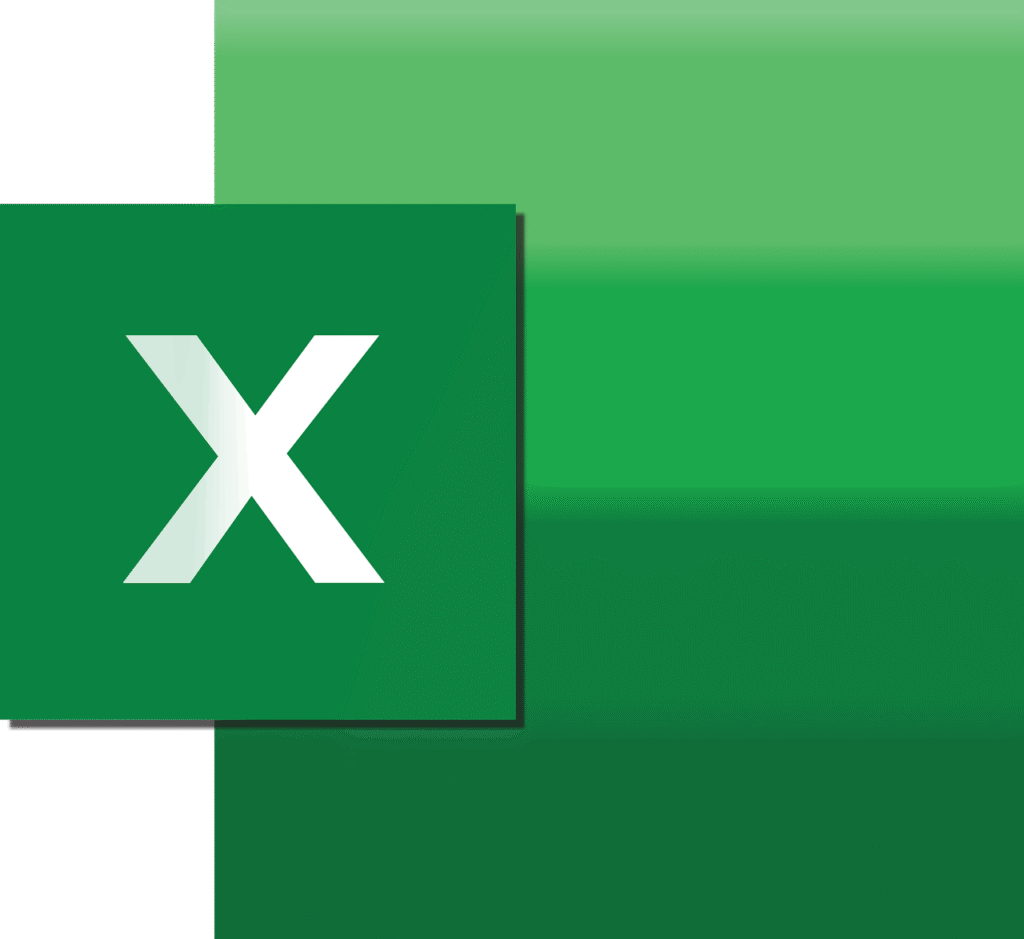Hey there, fellow spreadsheet warrior! If you’ve ever felt like Excel is just a grid of numbers waiting to overwhelm you, you’re not alone. But here’s the thing: once you dive into its advanced functions, it transforms from a basic tool into a superpower for professionals in any field—whether you’re crunching sales data, managing projects, or analyzing trends. As someone who’s spent countless hours wrangling datasets, I can tell you that knowing these hidden gems can save you hours, reduce errors, and make you the go-to expert in your team.
In this guide, we’re uncovering 15 advanced Excel functions that every professional should have in their arsenal. These aren’t your basic SUM or AVERAGE—they’re the heavy hitters that handle complex tasks like lookups, conditional logic, and dynamic ranges. We’ll break each one down with real-world examples, tips for use, and common pitfalls to avoid. By the end, you’ll be equipped to tackle spreadsheets with confidence and efficiency. Whether you’re in finance, marketing, or operations, these functions will elevate your game. Let’s jump in and turn you into an Excel power user!
Why Mastering Advanced Excel Functions Is a Game-Changer
Before we get to the list, let’s talk about why these functions matter. In today’s data-driven world, professionals deal with massive amounts of information daily. Basic formulas get you by, but advanced ones let you automate, analyze, and visualize data in ways that impress bosses and streamline workflows. For instance, instead of manually sifting through rows, a single function can pull insights instantly.
Studies show that Excel proficiency can boost productivity by up to 20-30% in roles involving data handling. Think about it: finance pros use them for forecasting, marketers for segmenting audiences, and project managers for tracking milestones. But the real secret? Combining these functions creates even more powerful formulas. We’ll touch on that too. If you’re ready to level up from beginner to power user, mastering these will make spreadsheets your best friend, not your foe.
One key tip: Always test functions on a small dataset first to avoid errors. Also, remember Excel’s dynamic arrays in newer versions—they let results “spill” across cells automatically, making things even smoother. Alright, enough intro—let’s explore the 15 advanced functions that can supercharge your skills and transform you into an Excel power user.
XLOOKUP: The Modern Lookup Wizard
Gone are the days of relying solely on VLOOKUP’s limitations. XLOOKUP is a powerhouse that searches for a value in a range and returns a corresponding value from another. It’s flexible, handling vertical or horizontal lookups, and even returns custom messages if no match is found.
For example, imagine you have a sales table with employee IDs in column A and sales figures in column B. To find John’s sales: =XLOOKUP(“John”, A2:A100, B2:B100, “Not Found”). This pulls the exact match or alerts you if it’s missing.
Pro tip: Use it for two-way lookups by nesting with another XLOOKUP. Pitfall: Ensure your lookup range matches the return range size to avoid #VALUE errors. This function alone can replace older lookup methods, saving time on large datasets.
INDEX MATCH: The Dynamic Duo for Precise Lookups
Before XLOOKUP, INDEX MATCH was the gold standard for flexible lookups. INDEX returns a value from a specific position in a range, while MATCH finds the position of a lookup value.
Say you have product prices in columns A (IDs) and B (Prices). To find the price for ID 456: =INDEX(B2:B100, MATCH(456, A2:A100, 0)). The 0 ensures an exact match.
Why it’s advanced: It looks left or right (unlike VLOOKUP) and handles column insertions without breaking. Combine with IF for conditional results. Common mistake: Forgetting the match type—use 0 for exact to avoid surprises.
SUMIFS: Conditional Summing on Steroids
SUMIF is basic, but SUMIFS lets you sum based on multiple criteria. It’s perfect for filtering data without PivotTables.
Example: Sum sales in column C where region (column A) is “East” and month (column B) is “January”: =SUMIFS(C2:C100, A2:A100, “East”, B2:B100, “January”).
Excel Power user secret: Use wildcards like “*” for partial matches, e.g., “East” for regions containing “East”. Avoid: Mismatched ranges, which cause #VALUE errors. This function is a must for financial reports or inventory tracking.
COUNTIFS: Multi-Condition Counting
Similar to SUMIFS, COUNTIFS counts cells meeting multiple criteria. Great for dashboards or quick analytics.
For instance, count orders in column D where status (column A) is “Shipped” and value (column B) >500: =COUNTIFS(A2:A100, “Shipped”, B2:B100, “>500”).
Tip: Pair with charts for visual insights. Pitfall: Criteria are case-insensitive, so “shipped” won’t match “Shipped” unless you adjust. Use this for HR metrics like employee counts by department and tenure.
IF with AND/OR: Logical Decision-Makers
The IF function tests a condition and returns one value if true, another if false. Nest AND/OR for complex logic.
Example: =IF(AND(A2>100, B2=”Yes”), “Bonus”, “No Bonus”). This checks if sales >100 and approved is “Yes”.
Advanced twist: Nest multiple IFs for tiered results, like commission brackets. Watch out: Too many nests (Excel limits 64) can make formulas unreadable—use IFS instead for simplicity.
OFFSET: Creating Dynamic Ranges
OFFSET returns a reference to a range that’s a specified number of rows/columns from a starting point. Ideal for dynamic charts or summaries.
To sum the last 5 rows of column C: =SUM(OFFSET(C2, COUNTA(C:C)-5, 0, 5, 1)).
Secret: Combine with MATCH for scrolling reports. Caution: Volatile function—recalculates often, slowing large files. Use sparingly for performance.
TEXTJOIN: Merging Text with Delimiters
TEXTJOIN combines text from multiple ranges with a delimiter, ignoring empties if desired.
Example: =TEXTJOIN(“, “, TRUE, A2:A10) joins names in A2:A10 with commas, skipping blanks.
Pro: Great for creating lists or emails. Pitfall: Older Excel versions lack it—use CONCAT instead. Perfect for generating reports from scattered data.
FILTER: Dynamic Data Extraction
FILTER returns an array of data meeting criteria, spilling results automatically.
To filter names in A2:A100 where scores in B2:B100 >80: =FILTER(A2:B100, B2:B100>80).
Power tip: Combine with SORT for ordered lists. Note: Requires Excel 365 or later—older versions need workarounds.
UNIQUE: Removing Duplicates on the Fly
UNIQUE extracts unique values from a range, great for cleaning data.
=UNIQUE(A2:A100) lists distinct items.
Advanced: Use with TRANSPOSE for horizontal lists. Avoid: Doesn’t sort—pair with SORT for that.
SORT: Automatic Ordering
SORT arranges data by specified columns, ascending or descending.
=SORT(A2:B100, 2, -1) sorts by column B descending.
Tip: Dynamic for live dashboards. Pitfall: Overwrites if not in a blank area.
SUMPRODUCT: Multi-Array Calculations
SUMPRODUCT multiplies arrays and sums results, useful for weighted averages.
=SUMPRODUCT(A2:A10, B2:B10)/SUM(B2:B10) for weighted average.
Secret: Acts as array formula without Ctrl+Shift+Enter.
IFERROR: Graceful Error Handling
IFERROR returns a custom value if a formula errors.
=IFERROR(VLOOKUP(A2, B:C, 2, FALSE), “Not Found”).
Pro: Keeps sheets clean. Use with lookups to avoid #N/A.
CHOOSE: Selecting from Options
CHOOSE returns a value from a list based on index.
=CHOOSE(MATCH(“Medium”, {“Low”,”Medium”,”High”},0), 1, 2, 3) assigns numbers to categories.
Tip: Simulates switch statements.
INDIRECT: Referencing via Text
INDIRECT turns text into cell references, for dynamic sheets.
=SUM(INDIRECT(“A”&B1&”:A”&B2)) sums from row in B1 to B2.
Caution: Volatile, like OFFSET.
ARRAYTOTEXT: Converting Arrays to Text
ARRAYTOTEXT formats arrays as readable text.
=ARRAYTOTEXT(FILTER(A:A, B:B>10)) for a string of results.
New in recent versions—handy for reports.
Wrapping It Up: Become an Excel Power User Today
There you have it—15 advanced functions that can turn you into an Excel power user overnight. From lookups like XLOOKUP to dynamic tools like FILTER, these secrets handle real-world challenges with ease. Start small: Pick one or two, practice on your data, and watch your efficiency soar. Remember, the key is experimentation and combining them for custom solutions. What’s your favorite function? Share in the comments—I’d love to swap tips. Here’s to mastering Excel and making data work for you!