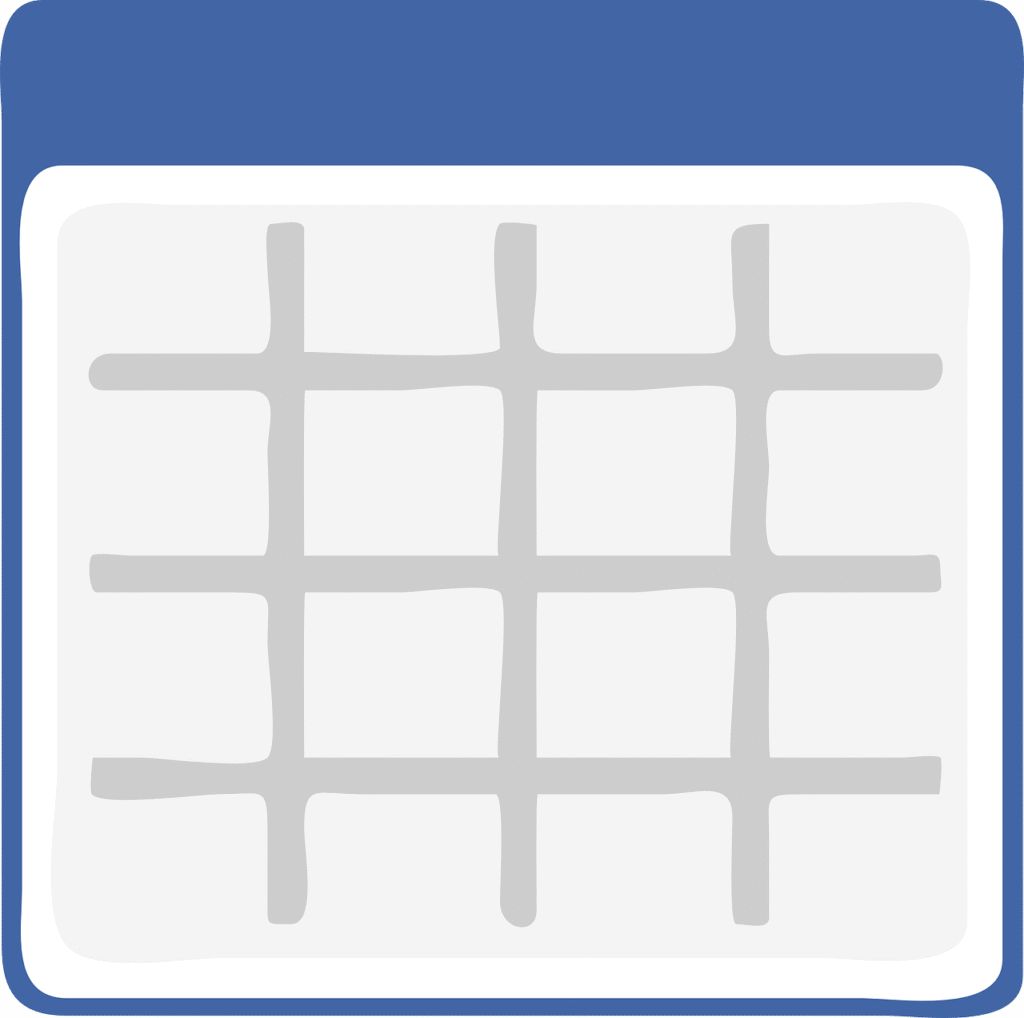.Are you a non-accountant who often finds yourself staring at intimidating Excel spreadsheets, wishing you could make sense of the data faster, or simply get your tasks done with less fuss? You’re not alone! While Excel might seem like a playground for financial wizards, it’s an incredibly powerful tool for everyone, regardless of their profession.
The good news is, you don’t need to become a certified accountant to leverage Excel’s capabilities. A few simple “hacks” can dramatically boost your excel productivity, help you manage information more effectively, and even make working with data enjoyable. This comprehensive guide is designed to boost the Excel productivity for Beginners like you, focusing on practical tips that will make a real difference in your daily workflow.
Let’s dive in and transform your Excel productivity experience!
1. Conquer Data Entry with Smart Features
Manual data entry is often a time sink and a source of errors. Excel offers brilliant features to minimize this pain.
- Flash Fill (Excel 2013+): Your Data Genie! Imagine you have a column of full names like “John Doe” and you need to separate them into “John” and “Doe” in two new columns. Instead of complex formulas, simply type “John” in the first cell of your new “First Name” column. As you start typing “Jane” in the next row, Excel’s Flash Fill will intelligently detect the pattern and automatically fill the rest of the column for you! It’s pure magic for splitting or combining data.
- How to use: Start typing the desired output in an adjacent column. Excel will often suggest the fill. If not, go to
Data > Flash Fill(orCtrl + E).
- How to use: Start typing the desired output in an adjacent column. Excel will often suggest the fill. If not, go to
- Dropdown Lists with Data Validation: No More Typos! Tired of inconsistent spellings for the same item? Create dropdown lists to limit input to predefined options. This is a lifesaver for standardizing data.
- How to use: Select the cell(s) where you want the dropdown. Go to
Data > Data Validation. In the “Allow” dropdown, choose “List”. In the “Source” box, type your comma-separated list (e.g.,Yes,No,N/A) or select a range of cells containing your list items.
- How to use: Select the cell(s) where you want the dropdown. Go to
- AutoFill Handle: Drag & Drop for Series! Need to number items from 1 to 100, list days of the week, or months?
- How to use: Type “1” in a cell, then “2” in the next. Select both cells. Drag the small square (AutoFill handle) at the bottom-right corner of the selection down or across. Excel will intelligently continue the series. This also works for dates (e.g., type “Jan”, drag, and it fills Feb, Mar, etc.). For exact copies, hold
Ctrlwhile dragging the AutoFill handle.
- How to use: Type “1” in a cell, then “2” in the next. Select both cells. Drag the small square (AutoFill handle) at the bottom-right corner of the selection down or across. Excel will intelligently continue the series. This also works for dates (e.g., type “Jan”, drag, and it fills Feb, Mar, etc.). For exact copies, hold
2. Navigate Like a Pro: Essential Shortcuts
Using your mouse for everything slows you down. Master these keyboard shortcuts to zip around your spreadsheets, decreasing your working time and increasing excel productivity.
- Ctrl + Arrow Keys: Instantly jump to the edge of your data region in the direction of the arrow. For example,
Ctrl + Down Arrowtakes you to the last non-empty cell in the current column. - Ctrl + Home: Go to cell A1.
- Ctrl + End: Go to the last used cell in your worksheet.
- Ctrl + S: Save your workbook (do it often!).
- Ctrl + Z / Ctrl + Y: Undo/Redo your last action. Essential for correcting mistakes.
- Ctrl + C / Ctrl + X / Ctrl + V: Copy, Cut, and Paste. The classics!
- Ctrl + A: Select all data in your current contiguous region (or the entire sheet if pressed twice).
- F2: Edit the contents of the active cell without using your mouse to double-click.
- Alt + Enter: Insert a new line within a cell. Perfect for multi-line notes in a single cell.
3. Clean Your Data: Make Sense of the Mess
Raw data can be messy. Cleaning it is crucial for accurate analysis.
- Remove Duplicates: Get Unique Records Fast! Duplicate entries can skew your data. Excel makes it easy to remove them.
- How to use: Select your data range. Go to
Data > Remove Duplicates. Choose the columns you want to check for duplicates (often all of them).
- How to use: Select your data range. Go to
- TRIM Function: Banish Pesky Spaces! Extra spaces (leading, trailing, or multiple spaces between words) are common data entry errors. The
TRIMfunction cleans them up.- Formula:
=TRIM(A2)(where A2 is the cell with text to trim). Copy this formula down, then copy the new column andPaste Special > Valuesover the original to replace with clean data.
- Formula:
- Text to Columns: Split Data Effortlessly! Got a single column with “City, State” that you want to split?
Text to Columnsis your friend.- How to use: Select the column. Go to
Data > Text to Columns. Choose “Delimited” (e.g., by comma, space, or tab) or “Fixed Width”. Follow the wizard.
- How to use: Select the column. Go to
- Find & Replace (Ctrl + H): Correct Errors Globally! Need to change all instances of “N/A” to “Not Applicable”?
- How to use: Press
Ctrl + H. Enter what you want to “Find” and what you want to “Replace with”. Use “Replace All” cautiously!
- How to use: Press
4. Essential Formulas for Everyday Use
You don’t need to be a math whiz to use formulas. These basic ones are incredibly powerful.
- SUM: Quick Totals! Adds up a range of numbers.
- Formula:
=SUM(A1:A10)(adds numbers from A1 to A10) or=SUM(A1, B5, C7)(adds specific cells). - Pro Tip: Use
Alt + =(AutoSum) to quickly insert aSUMformula for adjacent cells.
- Formula:
- AVERAGE: Find the Mean! Calculates the average of a range of numbers.
- Formula:
=AVERAGE(B2:B10)
- Formula:
- COUNT & COUNTA: How Many There Are!
COUNTcounts cells with numbers.COUNTAcounts cells that are notempty (text or numbers).- Formula:
=COUNT(C2:C10)(counts numerical entries) - Formula:
=COUNTA(D2:D10)(counts non-empty entries)
- Formula:
- IF: Conditional Logic! Performs a logical test and returns one value if true, another if false. Great for categorizing data.
- Formula:
=IF(A2>50, "High", "Low")(If A2 is greater than 50, show “High”, otherwise “Low”).
- Formula:
- CONCATENATE (&): Combine Text! Joins text from multiple cells. The
&symbol is often easier than theCONCATENATEfunction.- Formula:
=A2&" "&B2(Combines text in A2 and B2 with a space in between, e.g., “John Doe”). - Function (older Excel versions):
=CONCATENATE(A2, " ", B2)
- Formula:
5. Visualize Your Data: Make it Pop!
Numbers alone can be overwhelming. Charts and conditional formatting tell a story.
- Conditional Formatting: Highlight Key Insights! Automatically apply formatting (colors, icons, data bars) to cells based on their values. Spot trends and outliers instantly.
- How to use: Select your data. Go to
Home > Conditional Formatting. Explore options like “Highlight Cells Rules” (e.g., Greater Than, Text That Contains), “Top/Bottom Rules”, or “Data Bars”.
- How to use: Select your data. Go to
- Basic Charts: Show Trends and Comparisons! Transform raw data into easily understandable visuals like bar charts, line charts, and pie charts.
- How to use: Select the data you want to chart. Go to
Insert. In the “Charts” group, choose a recommended chart or select a specific chart type. - Tip: Experiment with different chart types to see which best represents your data and boost your excel productivity. For comparisons, bar charts are great. For trends over time, line charts excel.
- How to use: Select the data you want to chart. Go to
- Sparklines: Mini Charts in Cells! Small charts embedded directly into a cell, showing trends for a row of data at a glance without taking up much space.
- How to use: Select the cell where you want the sparkline. Go to
Insert > Sparklines. Choose your data range and sparkline type (Line, Column, Win/Loss).
- How to use: Select the cell where you want the sparkline. Go to
6. Organize and Filter Your Information
Finding what you need in a large dataset can be challenging without proper organization.
- Tables: Structured Data for Easy Management! Converting your data range into an Excel Table (not just formatting, but a true Table object) unlocks powerful features like automatic filtering, banded rows, and structured references in formulas.
- How to use: Select any cell within your data. Press
Ctrl + T(orInsert > Table). - Benefits: Auto-filters appear, calculations are easier with structured references, and new rows/columns automatically become part of the table.
- How to use: Select any cell within your data. Press
- Filters: Narrow Down Your View! Quickly display only the data that meets specific criteria.
- How to use: If your data is a Table, filters are already there. If not, select your header row and go to
Data > Filter. Click the dropdown arrows in the header to filter by text, number, or date.
- How to use: If your data is a Table, filters are already there. If not, select your header row and go to
- Freeze Panes: Keep Headers Visible! When scrolling through large datasets, it’s frustrating when your headers disappear. Freeze panes to keep them in view.
- How to use: To freeze the top row, click
View > Freeze Panes > Freeze Top Row. To freeze the first column, clickView > Freeze Panes > Freeze First Column. To freeze both, select the cell below the row and to the right of the column you want to freeze, then clickView > Freeze Panes > Freeze Panes.
- How to use: To freeze the top row, click
7. Collaborate Effectively (Without the Headache)
Excel isn’t just for solo work. It’s built for sharing!
- Comments & Notes: Add Context and Questions! Instead of sending separate emails, add comments or notes directly to cells to ask questions or provide context.
- How to use: Right-click a cell >
New Comment(for threaded conversations) orNew Note(for simple annotations).
- How to use: Right-click a cell >
- Share and Co-author (Excel 365): Real-time Collaboration! If you have Excel 365 and store your files on OneDrive or SharePoint, multiple people can edit the same workbook simultaneously.
- How to use: Go to
File > Share. Enter email addresses or get a sharing link.
- How to use: Go to
Conclusion
Excel might seem daunting at first, but with these simple hacks, you’re well on your way to becoming an Excel productivity powerhouse, even without an accounting degree. Start with one or two tips, integrate them into your routine, and gradually expand your skillset. The more you practice, the more comfortable and efficient you’ll become.
Remember, Excel is a tool designed to make your life easier. Embrace these hacks, and watch your productivity soar! What’s your favorite Excel hack? Share it in the comments below!