Building a professional website might seem like an impossible task if you’re starting from scratch, but with the right WordPress tutorial, you can transform from a complete beginner to someone with a stunning, fully functional website in just one day. Whether you’re launching a business, starting a blog, or creating a portfolio, this comprehensive WordPress tutorial will walk you through every single step of the process.
The beauty of WordPress lies in its accessibility. You don’t need to be a coding wizard or have years of web development experience. What you need is the right guidance, a clear roadmap, and the determination to see your vision come to life. By the end of this WordPress tutorial, you’ll have all the tools and knowledge necessary to create a website that not only looks professional but performs exceptionally well.
Why WordPress Remains the Ultimate Choice for Website Creation
WordPress powers over 40% of all websites on the internet, and there’s a compelling reason for this dominance. Unlike other website builders that lock you into their ecosystem, WordPress offers unparalleled flexibility and control over your digital presence. When you choose WordPress, you’re not just building a website; you’re creating a foundation that can grow and evolve with your needs.
The platform’s open-source nature means you have access to thousands of themes and plugins, giving you the power to customize every aspect of your site. From simple blogs to complex e-commerce stores, WordPress adapts to your vision rather than forcing you to adapt to its limitations. This flexibility, a core concept in this WordPress tutorial, combined with its user-friendly interface, makes WordPress the perfect choice for beginners and professionals alike.
Setting Up Your WordPress Foundation
Before diving into design and content, you need to establish the technical foundation of your website. This process, a crucial first step in any WordPress tutorial, might seem intimidating at first, but modern hosting providers have streamlined the WordPress installation process significantly.
Choosing the right hosting provider is crucial for your website’s success. Look for providers that offer one-click WordPress installation, reliable uptime, and excellent customer support. Popular options include Bluehost, SiteGround, and WP Engine. Most quality hosting providers offer WordPress-optimized servers that ensure your site loads quickly and performs well.
Once you’ve selected your hosting provider, the installation process typically involves just a few clicks. Most hosts provide a WordPress installation wizard that walks you through the setup process. You’ll need to choose a domain name, create an admin username and password, and select your preferred language. Within minutes, you’ll have a fully functional WordPress site ready for customization.
Navigating the WordPress Dashboard Like a Pro
The WordPress dashboard is your command center, and mastering its layout is a key goal of this WordPress tutorial. When you first log in, you’ll see the main dashboard with various widgets displaying site statistics, recent posts, and quick draft options. The left sidebar contains all the primary navigation menus you’ll use to manage your site.
The Posts section is where you’ll create and manage your blog content, while Pages are for static content like your About page or Contact information. The Media library stores all your images, videos, and other files. Understanding the difference between posts and pages is fundamental: posts are typically time-sensitive content that appears in chronological order, while pages are permanent fixtures of your site structure.
The Appearance section is where the magic happens for customization. Here you can change themes, customize your site’s appearance, and manage widgets. The Plugins section allows you to extend your site’s functionality, while Userslets you manage who has access to your site and what they can do.
Selecting and Customizing Your Perfect Theme
Your theme determines your website’s visual appearance and layout structure. Choosing the right one is a fun part of this WordPress tutorial. WordPress offers thousands of free and premium themes, each designed for different purposes and industries. When selecting a theme, consider your site’s primary purpose, your target audience, and the features you’ll need.
Free themes available in the WordPress repository are excellent starting points, especially for beginners. Popular free themes like Astra, OceanWP, and GeneratePress offer professional designs with extensive customization options. These themes are regularly updated, secure, and well-supported by their developers.
Once you’ve installed your chosen theme, the real customization begins. Most modern themes include a theme customizer that allows you to modify colors, fonts, layouts, and other design elements in real-time. You can upload your logo, change background images, adjust header layouts, and configure footer content all from this interface. Premium themes often offer additional features like advanced page builders, multiple layout options, and specialized functionality for specific industries.
Essential Plugins That Transform Your WordPress Site
Plugins are what make WordPress truly powerful, extending your site’s functionality far beyond basic blogging capabilities. This section of our WordPress tutorial will cover the essentials. However, it’s important to be selective about which plugins you install, as too many can slow down your site and create security vulnerabilities.
Search Engine Optimization Plugins
For SEO, Yoast SEO is virtually indispensable. It guides you through optimizing your content, provides readability analysis, and helps you create proper meta descriptions. Alternatives include Rank Math, which offers more free features, and All in One SEO Pack.
Security and Backup Plugins
Security should be a top priority. Wordfence Security provides comprehensive protection against malware and brute force attacks. For backups, UpdraftPlus offers automated backups to cloud storage services like Dropbox or Google Drive.
Performance and Speed Optimization Plugins
For performance, WP Rocket is a premium caching plugin that dramatically improves site speed. Free alternatives include W3 Total Cache and WP Super Cache. Image optimization is also crucial, and plugins like Smush or ShortPixel compress images automatically to improve loading times.
Contact Forms and Lead Generation
A contact form is essential for most websites. WPForms offers a user-friendly drag-and-drop builder to create simple and complex forms. For more advanced lead generation, OptinMonster helps you create high-converting popups and opt-in forms.
Creating Compelling Content That Engages Your Audience
Content is the heart of your website, and this WordPress tutorial will now guide you on creating engaging material. Start by understanding your target audience’s needs, preferences, and pain points. Your content should provide solutions, answer questions, or entertain your visitors in meaningful ways.
When writing blog posts or page content, structure is crucial. Use clear headings (H2, H3) to break up your content, include relevant images, and write in a conversational tone. Each piece of content should serve a specific purpose and guide readers toward a desired action. High-quality images, infographics, and videos can transform ordinary content into compelling experiences.
Optimizing Your Site for Search Engines and Speed
A fast and optimized site is critical for success, and no WordPress tutorial would be complete without covering SEO and speed. Technical SEO forms the foundation of your optimization efforts, ensuring your site is properly structured for search engines.
Page speed is a critical ranking factor. Slow-loading websites frustrate visitors and are penalized by search engines. Optimize your images, choose a reliable hosting provider, and use a caching plugin to improve loading times. Google’s PageSpeed Insights tool can provide specific recommendations. Mobile responsiveness is no longer optional; your site must provide an excellent experience on all devices. Most modern themes are responsive by default, but always test your site.
Implementing Professional Features and Functionality
Professional websites often require features beyond basic blogging capabilities. This advanced part of our WordPress tutorial explores how to add them using plugins.
- E-commerce: Add a full online store with WooCommerce, the most popular e-commerce plugin. For digital products, consider Easy Digital Downloads.
- Social Media: Integrate social sharing buttons with a lightweight plugin like Shared Counts to encourage visitors to share your content.
- Email Marketing: Build your audience by integrating with services like Mailchimp using the Mailchimp for WordPress plugin.
- Analytics: Understand your visitors by installing MonsterInsights to easily integrate Google Analytics into your dashboard.
- Page Builders: Create complex layouts without code using a drag-and-drop page builder like Elementor.
- Booking Systems: If your business requires appointments, plugins like Bookly or Amelia can add a complete booking system to your site.
Security Best Practices and Maintenance
Website security isn’t a one-time setup. This WordPress tutorial will now cover the best practices to keep your site safe. Regular maintenance and monitoring are essential for protecting your site and your visitors’ data. Start with the basics: use strong, unique passwords and enable two-factor authentication.
Keep your WordPress core, themes, and plugins updated. Outdated software is the most common entry point for attackers. Use a security plugin like Wordfence or Sucuri Security to scan for malware and monitor for threats. Regular backups are your safety net. Use a plugin like UpdraftPlus to schedule automatic backups to an off-site location.
Testing, Launching, and Growing Your Site
Before launching, thorough testing ensures everything works correctly. Test all forms, links, and interactive elements. Check your site’s appearance on mobile devices, tablets, and various desktop screen sizes. Once you’re satisfied, it’s time to launch—the final step in this initial WordPress tutorial. Remove any “coming soon” pages and submit your site to search engines.
Growing your site is an ongoing process. Regularly publish high-quality content that provides value to your audience. Engage with your visitors through comments and social media. Monitor your analytics to understand what content performs best and create more of what your audience loves.
Building a professional site in 24 hours is absolutely achievable. This WordPress tutorial has provided you with the essential knowledge to create a website that not only looks professional but performs exceptionally well. Remember that website creation is just the beginning; ongoing maintenance and content creation will ensure your site continues to succeed.
The journey from zero to hero doesn’t end with launch day, but this WordPress tutorial gives you the strongest possible start. Your site is a living entity that will evolve with your needs and goals. Embrace the learning process, stay curious, and with the knowledge from this WordPress tutorial as your roadmap, you’re well-equipped to create and maintain a professional web presence.