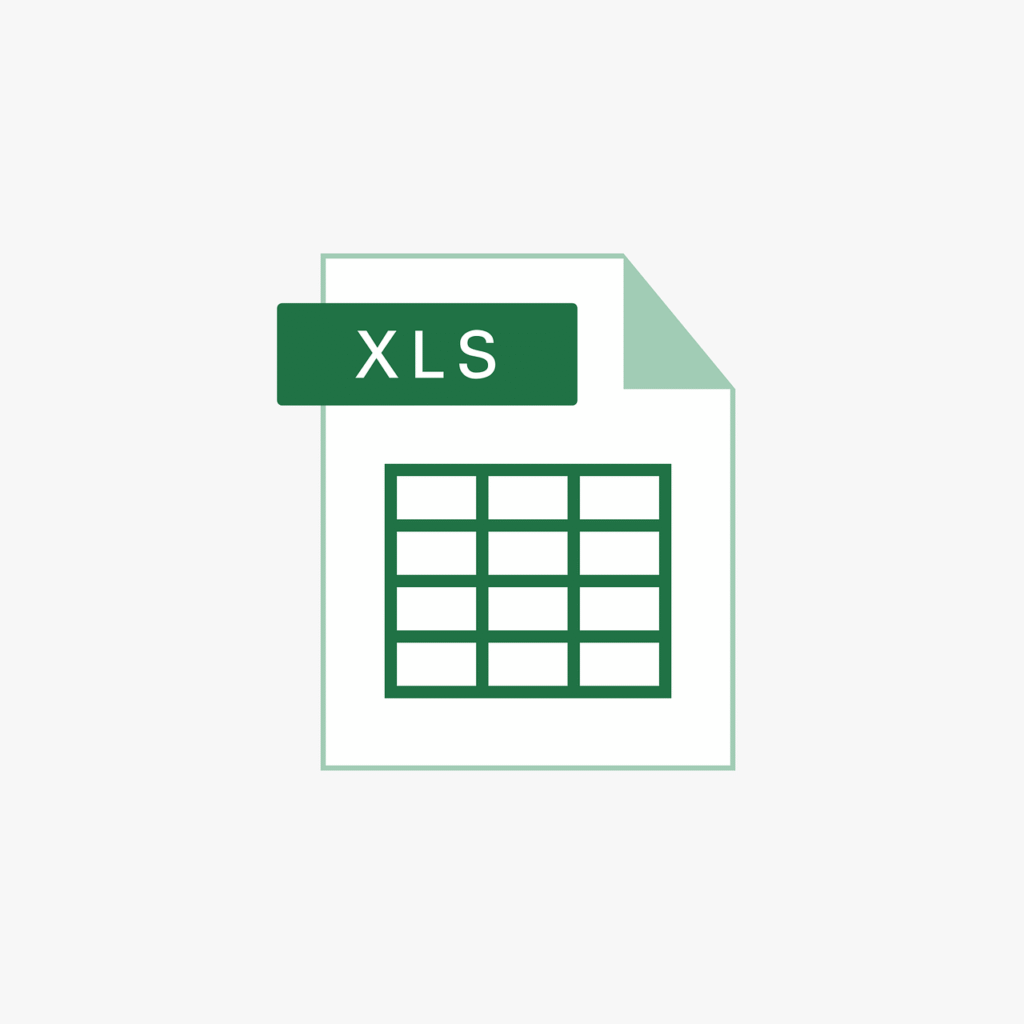Hey there, Excel users! Ever find yourself staring at a spreadsheet, needing to pull a specific piece of information from a massive table, and wondering which magical function to use? You’re probably thinking about VLOOKUP or its newer, shinier cousin, XLOOKUP. Both are incredibly powerful tools for finding data, but knowing which one to reach for – and why one might be better than the other in different situations – can truly level up your Excel game.
So, let’s break down these two lookup heroes. We’ll chat about what makes each special, their strengths, their quirks, and ultimately, help you decide when to use VLOOKUP vs. XLOOKUP for your next data challenge.
Understanding VLOOKUP: The Tried-and-True Classic
VLOOKUP has been the go-to lookup function in Excel for decades. Its name, “Vertical LOOKUP,” pretty much tells you what it does: it looks for a value vertically in the first column of a table and then returns a corresponding value from a column you specify in the same row. It’s a reliable workhorse, and countless spreadsheets around the world rely on it daily.
Here’s a quick peek at its structure: =VLOOKUP(lookup_value, table_array, col_index_num, [range_lookup]). You tell it what you’re looking for, where to look (your table), which column number to pull the data from, and whether you want an exact match or an approximate one. The exact match (using FALSE or 0 for range_lookup) is what you’ll use most of the time. While it’s been a staple, understanding when to use VLOOKUP vs. XLOOKUP also means knowing its limitations. It always searches the first column and can’t look to the left, which sometimes forces you to rearrange your data.
Getting to Know XLOOKUP: The Modern Marvel
Enter XLOOKUP, introduced in newer versions of Excel. It was designed to be a more flexible and powerful replacement for VLOOKUP (and even HLOOKUP and INDEX/MATCH combos!). It fixes many of VLOOKUP’s annoyances and adds some really neat features.
Its structure looks like this: =XLOOKUP(lookup_value, lookup_array, return_array, [if_not_found], [match_mode], [search_mode]). Notice the key difference: instead of a single table_array and col_index_num, you specify a lookup_array (where you’re searching) and a return_array (where you want the result from) separately. This freedom is a game-changer! You can look left, look right, specify what happens if no match is found, and even search from the bottom up. For many users, the question of when to use VLOOKUP vs. XLOOKUP has become simpler: “just use XLOOKUP!” But let’s dig a bit deeper.
When to Use VLOOKUP vs. XLOOKUP: A Direct Comparison
Now for the main event: how do you decide when to use VLOOKUP vs. XLOOKUP in your everyday Excel work?
Stick with VLOOKUP if:
- You’re working with older Excel versions: If you’re sharing files with colleagues who are still on older versions of Excel (pre-Microsoft 365, Excel 2019, or earlier), VLOOKUP is your only option for broad compatibility. XLOOKUP simply won’t work for them. This is often the primary reason to choose VLOOKUP now.
- Your data naturally fits its structure: If your lookup column is always the very first column of your data table, and you’re just looking up values to the right, VLOOKUP can be perfectly fine. It’s straightforward for simple, traditional setups.
- You’re used to it: If you know VLOOKUP inside and out and your task is simple, there’s no harm in using what you’re comfortable with. However, consider this an opportunity to learn XLOOKUP for future, more complex needs.
Choose XLOOKUP for almost everything else, especially if:
- You’re on a modern Excel version: If you and your collaborators are all using Microsoft 365, Excel 2021, or later, XLOOKUP is generally the superior choice.
- You need to look to the left: This is a huge one! VLOOKUP can’t do this without rearranging your data. XLOOKUP lets you specify
lookup_arrayandreturn_arrayindependently, so you can easily pull data from columns to the left of your lookup value. This flexibility is a key differentiator when considering when to use VLOOKUP vs. XLOOKUP. - You need an exact match (and want it simpler): XLOOKUP defaults to an exact match, which is what most people want. VLOOKUP requires you to remember to put
FALSEor0at the end. XLOOKUP‘s simpler default makes it less prone to error for common tasks. - You want to handle “not found” errors gracefully: XLOOKUP has an optional
if_not_foundargument. Instead of getting a dreaded#N/Aerror, you can tell XLOOKUP to display “Not Found,” “N/A,” or even “0” if it can’t find a match. VLOOKUP requires wrapping it in anIFERRORfunction for the same result, adding complexity. - You need more advanced search modes: XLOOKUP can search from the last item to the first, perform binary searches, or even use wildcards more easily. This makes it incredibly versatile for trickier lookup scenarios.
- You’re looking up values in a row (horizontal lookup): While not its primary feature, XLOOKUP can also perform horizontal lookups, essentially replacing HLOOKUP with a single, more intuitive function. When you think about when to use VLOOKUP vs. XLOOKUP, remember XLOOKUP is often the one-stop shop.
The Takeaway: It’s Mostly XLOOKUP Now
For most modern Excel users, the answer to when to use VLOOKUP vs. XLOOKUP boils down to this: if you have XLOOKUP available, use it. Its flexibility, simpler syntax for common tasks, and enhanced error handling make it a powerful upgrade. It streamlines your formulas, makes them less prone to errors, and generally saves you time and frustration.
However, don’t completely forget VLOOKUP. Knowing it helps you understand older spreadsheets, and its compatibility makes it necessary for collaborative environments where not everyone is on the latest software. Ultimately, having both tools in your Excel arsenal is best. Mastering both will make you a spreadsheet wizard, ready for any data challenge that comes your way. So, practice a bit with XLOOKUP – you’ll likely find it becomes your new favorite!